Lab 4 - Shader Practice
This assignment is due on Wednesday 1/31.
Further introduction to OpenGL and GLSL - playing with color in the fragment shader
Today we will practice controlling the appearance of our geometry via a fragment shader. In addition, this will require practicing transferring data from the CPU to the GPU and between shaders.
Starting with your Lab 3 code work through these tasks – you only need to demo task 3 and 4.
Task 1:
Modify the fragment shader so that any fragments having y values greater then half the window size are drawn as blue instead of mixed colors colors.
Use GLSL gl_FragCoord.x and gl_FragCoord.y to test the position,
which are in window coordinates, and then set color.
Your output should look something like:
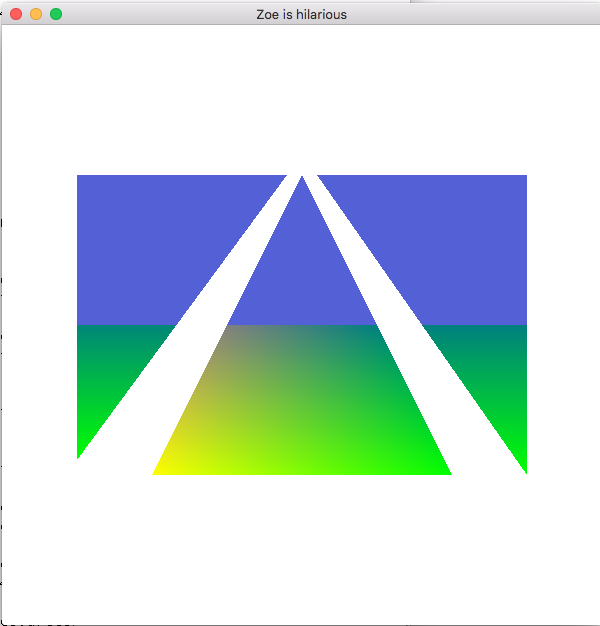
To start, you can hard code the height of the window, but once you get it to work, you
should pass the height of the window as a uniform variable, by calling glUniform1i(...).
(The i implies an integer uniform variable.)
Hint: copy and paste the code for the uniform variable P.
Also, take a look at glUniform in the OpenGL docs.
Another hint: Use CHECKED_GL_CALL(...) to help find GL problems.
CHECKED_GL_CALL(glBindBuffer(GL_ARRAY_BUFFER, VertexBufferID));
CHECKED_GL_CALL(glBufferSubData(GL_ARRAY_BUFFER, sizeof(float)*6, sizeof(float)*2, newPt));
CHECKED_GL_CALL(glBindBuffer(GL_ARRAY_BUFFER, 0));
Then, google the GL function and the error to get more information.
Task 2:
Modify the program and shader so that for the center triangle,
any pixels that are less then 20 pixels away from the center of the window are discarded.
You can use the following GLSL calls: discard and distance.
Your results should look something like this:
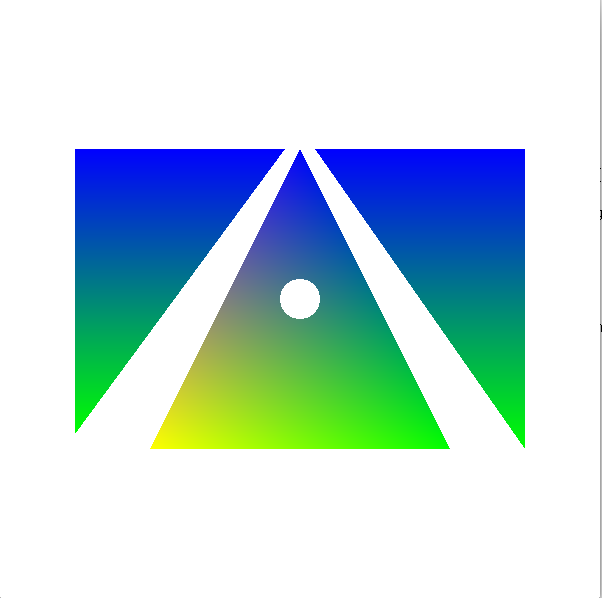
Task 3:
Next, modify the fragment shader, such that all other pixels fade into white in a circular pattern around this central point (hint think about “adding” a white color to the fragment color as it gets further away from the center of the triangle). Your result should look something like this:
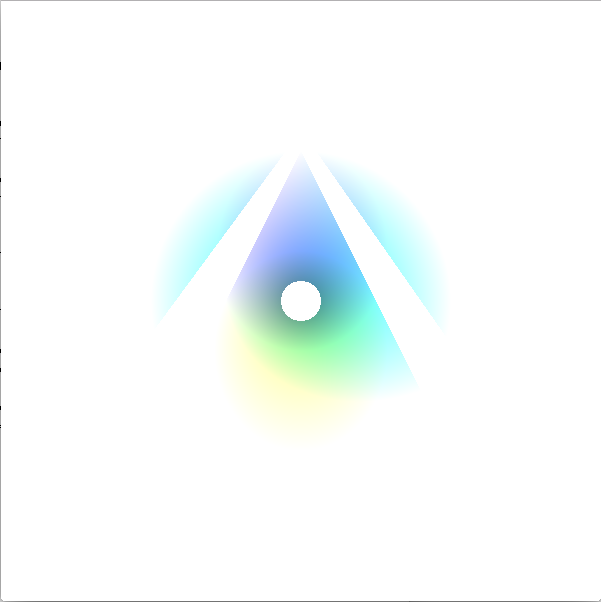
Task 4:
Finally, using the glfwGetTime() function to get the current time (in seconds),
move the center point around the window over time.
Using sines and cosines, move this center point in a circular motion centered around the middle of the window.
The center point will need to be passed into the fragment shader as a uniform variable.
Below are three different frames from the program as the center point moves around:
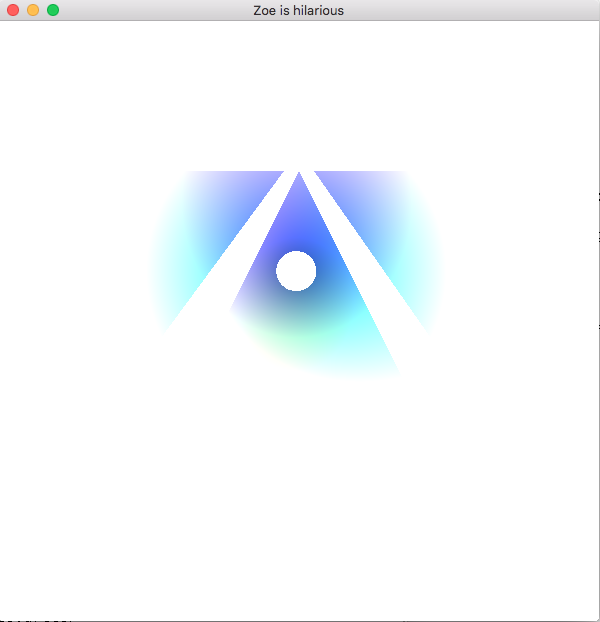
The center near the top of the middle triangle
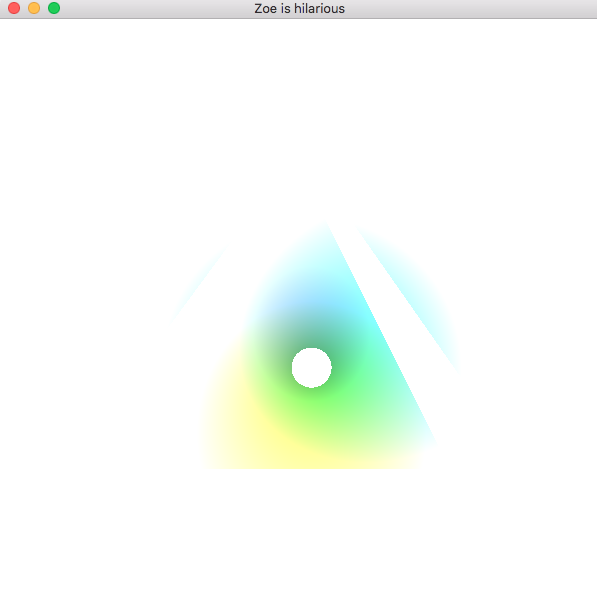
The center has rotated around
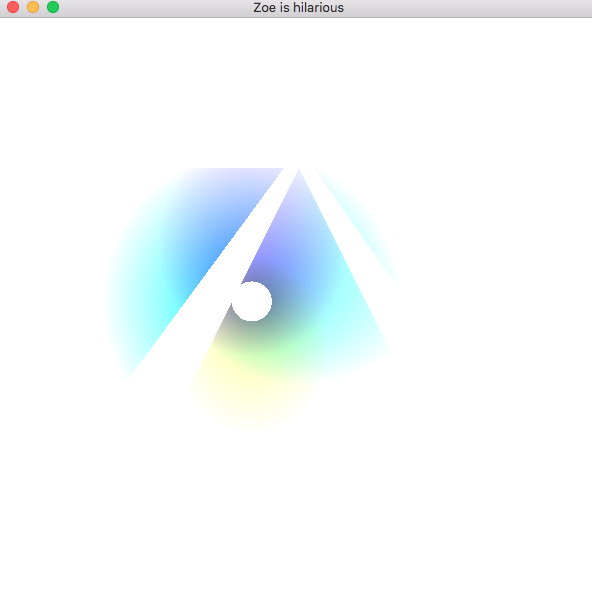
A further rotation of the center