Use Git and GitHub Classroom
There are approximately 1,000,000 tools that can help you learn git. So far as I know, this is as good as any. If you have any alternatives to recommend, please let me know!
Base Code
The base code for each assignment is contained in a Git repository hosted on GitHub.
You can download the basecode as a .zip, or you can clone it.
If you clone the repository, you will not need to follow the “creation” steps below.
Hand-In
We will be using GitHub Classroom to turn in assignments this quarter.
Creation
If you downloaded the base code (not cloned, so you don’t have a repo yet) you need to create repo where your source code is. Create a git repository by running this command in the directory with your files:
git init
Add your source code and readme to using the add command it like this:
git add src/
git add resources/
git add ext/
git add CMakeLists.txt
git add README.md
git status
git commit -m 'Add my source, build scripts, and readme!'
Do not include the build/ directory or anything in it.
Update
If you make changes after a commit, or if you cloned the repo instead of downloading it, you also use the add followed by commit command to apply your changes.
git add src/main.cpp
git add README.md
git commit
The status command can be used to see what files have changed, what need to be added, etc.
git status
Push
After you have committed things, you need to push in order to upload your changes to GitHub.
First you need to accept access to your repository by clicking on the blue button at the top of the assignment page. After you accept the assignment, you will be able to select a clone url. You will need to copy either the HTTPS or SSH clone url for your repository.
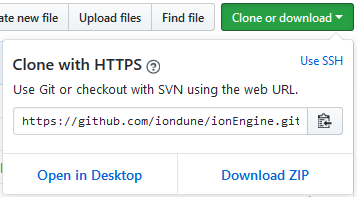
HTTPS will require your GitHub password every time you try to push.
SSH will require that you set up SSH Keys with your GitHub account, but will never ask for a password when you push! I am happy to help you set this up.
Once you have picked and copied the URL for your repository, run this command if you originally cloned the base code repository:
git remote set-url origin YOUR_COPIED_URL
git push origin master
Otherwise, if you inited the repository instead of cloning it, do this:
git remote add origin YOUR_COPIED_URL
git push origin master
Then your code should be saved in GitHub Classroom!
Troubleshooting
If your repository already has a origin remote (and you get some sort of error about not being able to add the origin remote),
run this command instead:
git remote set-url origin YOUR_COPIED_URL